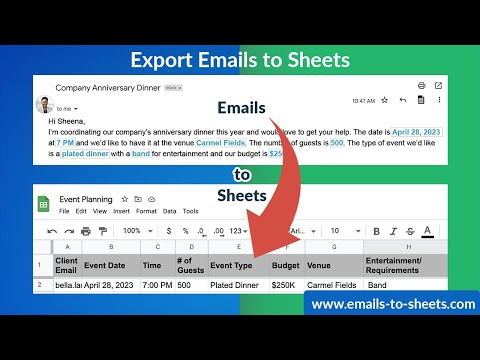
Discover how CloudHQ Chrome Extensions can boost Gmail & cloud productivity with powerful tools that streamline email management, collaboration, and automation.
Introduction
Managing emails and cloud-based workflows efficiently can be a challenge, especially for professionals and businesses handling high volumes of communication daily. The CloudHQ Chrome Extensions offer a suite of productivity-enhancing tools designed to optimize Gmail, Google Drive, and other cloud platforms. Whether you need to track emails, save conversations, or improve collaboration, these extensions can significantly enhance your workflow.
In this guide, we’ll explore how CloudHQ Chrome Extensions can revolutionize your email and cloud management, their features, benefits, installation process, and frequently asked questions.
What are CloudHQ Chrome Extensions?
The CloudHQ Chrome Extensions are a collection of powerful browser add-ons designed to help users streamline their Gmail and cloud-based tasks. These extensions provide features such as email tracking, automatic cloud backups, template management, and task organization, making it easier for individuals and businesses to stay productive.
With CloudHQ Chrome Extensions, you can:
- Track emails in real time with read receipts.
- Save emails to cloud storage platforms like Google Drive and Dropbox.
- Automate repetitive email tasks with pre-designed templates.
- Enhance Gmail with productivity tools such as label sharing and email notes.
Explore more about these tools on CloudHQ, where you can find a complete list of available extensions and their features.
Key Features of CloudHQ Chrome Extensions
1. Email Tracking and Read Receipts
Know exactly when your email has been opened and track recipient engagement with real-time notifications.
2. Save Emails to Cloud Storage
Easily back up your important emails and attachments to platforms like Google Drive, Dropbox, and OneDrive.
3. Gmail Templates for Quick Responses
Create, customize, and save email templates to respond faster and maintain consistency across communications.
4. Email Productivity Tools
Extensions such as Gmail Label Sharing and Email Notes allow teams to collaborate efficiently directly from their inbox.
5. Automatic Email Forwarding
Automate the forwarding of specific emails to designated recipients, reducing manual workload.
6. Cloud Backup and Sync
Sync and back up cloud data across different platforms, ensuring seamless access and security of critical information.
7. Snooze and Reminders for Emails
Stay on top of important emails by setting reminders or snoozing messages to revisit them at a later time.
Benefits of Using CloudHQ Chrome Extensions
Integrating CloudHQ Chrome Extensions into your workflow provides numerous advantages, including:
- Improved Efficiency: Automate repetitive tasks and focus on high-priority work.
- Enhanced Collaboration: Share Gmail labels and notes with your team for seamless communication.
- Better Organization: Keep your emails and cloud data structured and easily accessible.
- Time-Saving Automation: Leverage email automation to cut down on manual processes.
- Increased Security: Securely back up emails and files to prevent data loss.
- User-Friendly Interface: Simple installation and easy-to-use features with minimal learning curve.
How to Install and Use CloudHQ Chrome Extensions
Step 1: Install the Extension
- Go to the Chrome Web Store.
- Search for “CloudHQ Chrome Extensions.”
- Click “Add to Chrome” and confirm installation.
Step 2: Grant Necessary Permissions
- After installation, click the CloudHQ icon in the browser toolbar.
- Grant access to your Gmail and cloud storage accounts.
Step 3: Start Using CloudHQ Extensions
- Select the specific tool you need, such as email tracking or template management.
- Follow on-screen instructions to customize settings based on your preferences.
- Enjoy enhanced productivity with CloudHQ’s powerful tools.
CloudHQ Chrome Extensions vs. Other Email Productivity Tools
Choosing the right productivity tool is crucial. Here’s how CloudHQ Chrome Extensions compare with other popular email productivity tools such as Boomerang, Mixmax, and Gmelius.
| Feature | CloudHQ Chrome Extensions | Boomerang | Mixmax | Gmelius |
|---|---|---|---|---|
| Email Tracking | Yes | Yes | Yes | Yes |
| Email Templates | Yes | No | Yes | Yes |
| Cloud Backup | Yes | No | No | No |
| Collaboration Tools | Yes | No | Yes | Yes |
| Automation Features | Yes | Yes | Yes | Yes |
| Pricing | Affordable | Expensive | Mid | High |
From the comparison, it’s clear that CloudHQ Chrome Extensions offer an all-in-one solution with cost-effective pricing and an extensive range of features.
Best Practices for Using CloudHQ Chrome Extensions
To get the most out of CloudHQ Chrome Extensions, follow these best practices:
- Customize Your Email Templates: Tailor email templates for different use cases to enhance response time and professionalism.
- Set Up Auto-Forwarding Rules: Automate email forwarding to keep important stakeholders informed without manual intervention.
- Organize Gmail with Labels: Use the label-sharing feature to organize emails by projects or departments.
- Regularly Backup Important Emails: Schedule automatic backups to avoid losing critical information.
- Use Email Tracking Responsibly: Leverage tracking insights to follow up on leads or projects without being intrusive.
FAQs About CloudHQ Chrome Extensions
Is CloudHQ Chrome Extensions free to use?
Yes, CloudHQ offers a free version with limited features, while premium plans provide advanced functionalities tailored for businesses.
Do CloudHQ Chrome Extensions work with all email providers?
The extensions are primarily designed for Gmail but can integrate with cloud services such as Google Drive and Dropbox.
Is CloudHQ secure for business use?
Yes, CloudHQ follows strict security protocols to ensure your email and cloud data are protected against unauthorized access.
Can I use multiple CloudHQ extensions simultaneously?
Absolutely! You can install and use multiple extensions to enhance various aspects of your workflow.
How can I uninstall CloudHQ Chrome Extensions if needed?
To remove an extension, go to Chrome settings, navigate to “Extensions,” locate the CloudHQ extension, and click “Remove.”
Conclusion
The CloudHQ Chrome Extensions provide an exceptional suite of tools designed to boost Gmail & cloud productivity by automating tasks, enhancing collaboration, and organizing your emails effectively. Whether you’re a freelancer, business professional, or student, these extensions offer a practical solution to manage your workflow effortlessly.
With powerful features like email tracking, cloud backup, and automation, the CloudHQ Chrome Extensions are the ultimate productivity companion for anyone looking to optimize their email and cloud management.
Ready to take your productivity to the next level? Try CloudHQ today and experience seamless workflow management!