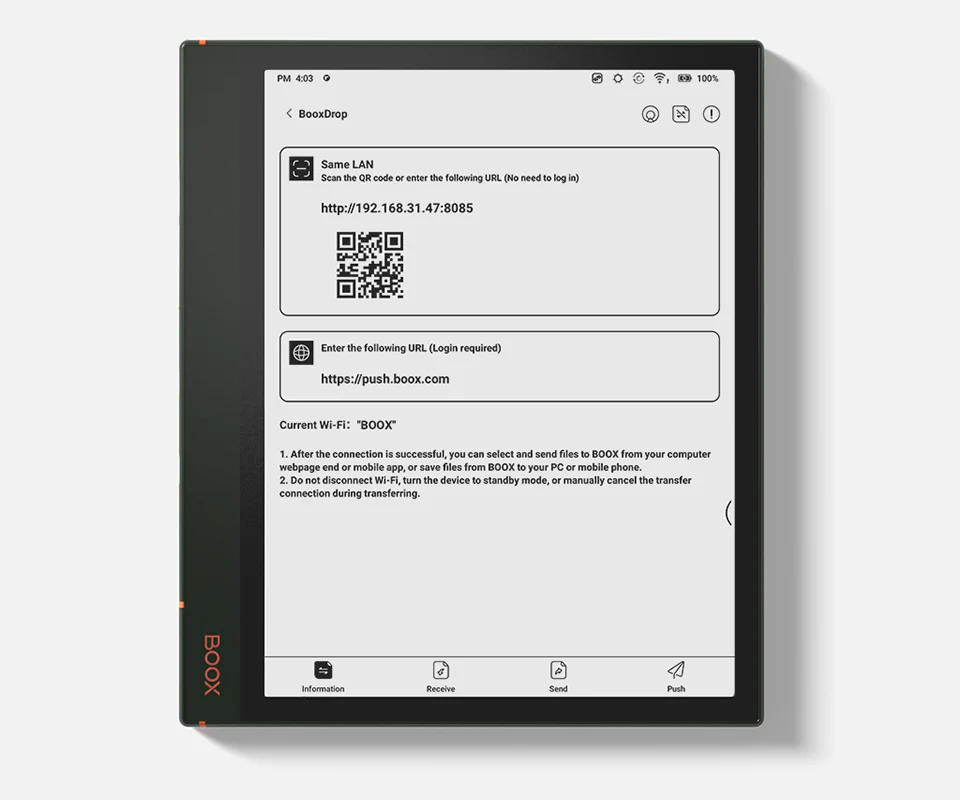
Easily transfer documents and web content to your Boox e-reader with the Chrome Send to Boox Extension. Learn how to simplify file transfers today.
Introduction
In today’s digital world, accessing and organizing documents efficiently is crucial for productivity. Whether you’re a student, professional, or avid reader, the Chrome Send to Boox Extension can help you streamline file transfers between your Chrome browser and your Boox e-reader. This handy extension allows users to send web pages, PDFs, and other documents directly to their Boox devices without the need for complex processes.
In this comprehensive guide, we will explore the features, benefits, installation steps, and how to make the most of the Chrome Send to Boox Extension to enhance your reading and productivity experience.
What is the Chrome Send to Boox Extension?
The Chrome Send to Boox Extension is a browser tool designed to facilitate seamless file transfers from your computer to your Boox e-reader. Whether you’re saving research articles, e-books, or web pages, this extension makes it easy to send and organize content on your device with just a few clicks.
With the Chrome Send to Boox Extension, you can:
- Send web pages and articles to your Boox device instantly.
- Convert web pages into PDF or EPUB formats for better readability.
- Organize documents into custom folders on your e-reader.
- Enjoy a clutter-free reading experience without ads and distractions.
Learn more about this extension on the official Boox website.
Key Features of the Chrome Send to Boox Extension
1. Instant File Transfers
Easily send web pages, PDFs, and images from your Chrome browser to your Boox device with a single click.
2. Format Conversion
Convert web pages into PDF or EPUB formats to ensure optimal reading experiences on your Boox e-reader.
3. Customizable Transfer Options
Choose where to store your files on your Boox device, allowing for better organization and easy access.
4. Offline Access
Save important documents and read them offline on your Boox device without needing an internet connection.
5. Ad-Free Reading
The extension removes unwanted ads and pop-ups, providing a clean and distraction-free reading experience.
6. Integration with Cloud Services
Sync your Boox device with popular cloud storage solutions like Google Drive, Dropbox, and OneDrive.
7. User-Friendly Interface
Enjoy a simple and intuitive interface that makes file transfers quick and hassle-free.
How to Install and Use the Chrome Send to Boox Extension
Step 1: Install the Extension
- Open the Chrome Web Store.
- Search for “Chrome Send to Boox Extension.”
- Click the “Add to Chrome” button.
- Confirm the installation by selecting “Add Extension.”
Step 2: Sign In to Your Boox Account
- Click on the Boox icon in your browser toolbar.
- Sign in using your Boox credentials to link your device with the extension.
Step 3: Customize Settings
- Open the extension settings and select your preferred document format (PDF, EPUB).
- Choose the destination folder for received files on your Boox device.
Step 4: Start Sending Files
- Navigate to a web page or open a document you want to transfer.
- Click the extension icon and select “Send to Boox.”
- Your file will be sent to your Boox device within seconds.
Step 5: Access Files on Your Boox Device
- Open your Boox e-reader.
- Go to the folder where the files were saved and start reading!
Comparison of Chrome Send to Boox Extension with Other File Transfer Tools
Choosing the right file transfer tool is essential for seamless document management. Here’s how the Chrome Send to Boox Extension compares with other alternatives:
| Feature | Chrome Send to Boox Extension | Send to Kindle | Instapaper | |
|---|---|---|---|---|
| Direct Boox Integration | Yes | No | No | No |
| Format Conversion | Yes | Limited | No | Yes |
| Cloud Sync Support | Yes | No | Yes | Yes |
| Offline Reading | Yes | Yes | Yes | Yes |
| Ad-Free Reading | Yes | No | Yes | Yes |
The Chrome Send to Boox Extension stands out due to its direct compatibility with Boox devices, offering a tailored reading experience with optimized file formats.
Benefits of Using the Chrome Send to Boox Extension
Utilizing the Chrome Send to Boox Extension provides several benefits, including:
- Enhanced Reading Experience: Convert and customize documents to suit your reading preferences.
- Time-Saving Convenience: Eliminate the need for manual file transfers via USB or email.
- Improved Organization: Keep your Boox device clutter-free with neatly categorized files.
- Cross-Platform Accessibility: Access your documents from different devices with cloud integration.
- Better Focus: Distraction-free reading with ad-blocking and clutter removal features.
Best Practices for Using the Chrome Send to Boox Extension
To make the most out of the Chrome Send to Boox Extension, follow these best practices:
- Optimize Web Pages Before Sending: Use the readability mode to clean up unnecessary elements before sending web pages.
- Choose the Right File Format: Select PDF for exact layout preservation or EPUB for a more responsive reading experience.
- Organize Files Regularly: Periodically clean up your Boox device to keep your files organized.
- Enable Cloud Backup: Sync your Boox library with cloud storage to prevent data loss.
- Check for Updates: Ensure you are using the latest version of the extension for improved performance and features.
FAQs About the Chrome Send to Boox Extension
Is the Chrome Send to Boox Extension free to use?
Yes, the basic features of the extension are free to use. However, some premium features may require a subscription.
Can I transfer multiple files at once?
Currently, you can send one file at a time, but bulk transfer features are expected in future updates.
Does the extension work on other browsers?
No, the extension is currently available only for Google Chrome.
Is my data secure when using the extension?
Yes, the extension uses encrypted transfer protocols to ensure your files are securely sent to your Boox device.
Can I send files to multiple Boox devices?
Yes, you can link multiple Boox devices to the same account and send files to them individually.
Conclusion
The Chrome Send to Boox Extension is an essential tool for anyone looking to simplify file transfers to their Boox e-reader. Whether you’re a student, researcher, or book enthusiast, this extension offers a convenient and efficient way to access your favorite documents on your Boox device.
With features like instant file transfers, format conversions, and cloud integration, the Chrome Send to Boox Extension ensures a seamless reading experience, helping you stay productive and organized.
Ready to simplify your file transfers? Download the extension now and enjoy hassle-free reading on your Boox device!