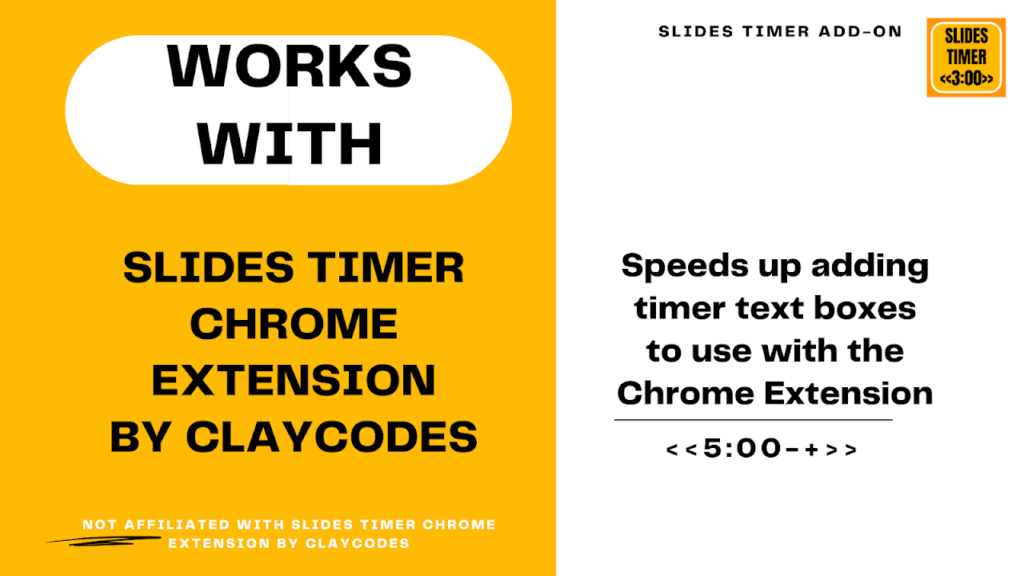
Boost your presentation efficiency with Claycodes Slides Timer Chrome Extension. Stay on track with real-time slide timers, automated transitions, and improved time management.
Introduction
Delivering an engaging and well-timed presentation can be challenging, especially when managing multiple slides within a limited timeframe. Whether you’re a teacher, student, corporate professional, or public speaker, maintaining precise timing is crucial to keeping your audience engaged.
The Claycodes Slides Timer Chrome Extension is a must-have tool designed to help presenters stay on track by providing an automated timer for Google Slides. This extension ensures that every slide transition occurs at the right moment, keeping your presentation structured, efficient, and professional.
This guide covers everything you need to know about the Claycodes Slides Timer Chrome Extension, including its features, benefits, installation process, troubleshooting tips, and best practices.
What is the Claycodes Slides Timer Chrome Extension?
The Claycodes Slides Timer Chrome Extension is a presentation timer tool that integrates with Google Slides to help users manage slide durations efficiently. It is designed to:
✔ Track time per slide automatically
✔ Alert users when time is up for each slide
✔ Automate transitions for hands-free presenting
✔ Provide customizable timing settings
✔ Work seamlessly with Google Slides in Chrome
By using this Chrome extension, presenters can avoid running over their allotted time while ensuring a smooth and professional delivery.
To learn more, visit the official website of Claycodes.
Key Features of Claycodes Slides Timer Chrome Extension
1. Slide Timer Display
The extension displays a timer on each slide, helping presenters track time in real-time.
2. Automatic Slide Transitions
Set a custom duration for each slide, and the extension will automatically transition at the predefined time.
3. Customizable Alerts
Receive visual or audio alerts when it’s time to move to the next slide.
4. Hands-Free Presentation Mode
Eliminates the need to manually click next during a presentation, keeping the flow smooth and professional.
5. Google Slides Integration
Works seamlessly within Google Slides, making it an ideal tool for educators, business professionals, and speakers.
How to Install and Use the Claycodes Slides Timer Chrome Extension
Installing and using the Claycodes Slides Timer Chrome Extension is a simple process. Follow these steps to get started:
Step 1: Install the Extension
- Open Google Chrome and go to the Chrome Web Store.
- Search for Claycodes Slides Timer Chrome Extension.
- Click “Add to Chrome” and confirm the installation.
- Once installed, the extension icon will appear in your Chrome toolbar.
Step 2: Activate the Timer in Google Slides
- Open Google Slides and load your presentation.
- Click on the Claycodes Slides Timer Chrome Extension icon.
- Set the desired time duration per slide.
- Choose whether to enable automatic transitions or manual alerts.
Step 3: Customize Timer Settings
- Open the extension’s settings panel.
- Adjust preferences such as:
- Time duration per slide
- Transition alerts (audio or visual)
- Countdown display visibility
- Save your settings and start your presentation.
Step 4: Start Your Timed Presentation
- Click “Start Presentation” in Google Slides.
- The timer will begin counting down for each slide.
- Once time runs out, the extension will automatically move to the next slide or alert you.
Comparison: Claycodes Slides Timer Chrome Extension vs. Other Presentation Tools
If you’re wondering how the Claycodes Slides Timer Chrome Extension compares to other similar tools, here’s a detailed comparison:
| Feature | Claycodes Slides Timer | Google Slides Default Timer | PowerPoint Timer | Prezi Timer |
|---|---|---|---|---|
| Slide Timer Display | ✅ Yes | ❌ No | ✅ Yes | ✅ Yes |
| Auto Slide Transitions | ✅ Yes | ❌ No | ✅ Yes | ✅ Yes |
| Customizable Alerts | ✅ Yes | ❌ No | ✅ Yes | ✅ Yes |
| Hands-Free Mode | ✅ Yes | ❌ No | ✅ Yes | ❌ No |
| Google Slides Compatibility | ✅ Yes | ✅ Yes | ❌ No | ❌ No |
If you use Google Slides, the Claycodes Slides Timer Chrome Extension is the best choice for seamless and automated time management.
Troubleshooting Common Issues with Claycodes Slides Timer Chrome Extension
1. The Timer is Not Displaying on My Slides
Solution:
✔ Ensure the extension is enabled in your Chrome toolbar.
✔ Restart Google Slides and refresh the page.
2. Slides Are Not Transitioning Automatically
Solution:
✔ Check the transition settings in the extension panel.
✔ Make sure the automatic transition feature is turned on.
3. The Timer is Not Counting Down
Solution:
✔ Ensure that JavaScript is enabled in Chrome.
✔ Try reinstalling the extension from the Chrome Web Store.
4. Audio Alerts Are Not Working
Solution:
✔ Verify that your device’s sound is turned on.
✔ Enable audio permissions in the Chrome extension settings.
FAQs About Claycodes Slides Timer Chrome Extension
1. Is the Claycodes Slides Timer Chrome Extension free to use?
Yes, the basic version is free, but some advanced features may require a premium subscription.
2. Can I use this extension on any browser?
No, it is designed specifically for Google Chrome and Google Slides.
3. Does the timer work offline?
No, the extension requires an active internet connection to function properly.
4. Can I set different time limits for each slide?
Yes, you can customize the time duration for each individual slide.
5. Does the timer work with Google Meet presentations?
Yes! You can use it during Google Meet screen-sharing presentations.
Best Practices for Using Claycodes Slides Timer Chrome Extension
To get the most out of the Claycodes Slides Timer Chrome Extension, follow these best practices:
✔ Test your presentation beforehand to ensure timings are accurate.
✔ Use visual alerts if presenting in a quiet environment.
✔ Enable auto-transitions for a smooth, uninterrupted presentation.
✔ Regularly update the extension to access the latest features.
Conclusion
The Claycodes Slides Timer Chrome Extension is an essential tool for anyone who presents using Google Slides. Whether you’re a teacher, business professional, student, or speaker, this extension ensures you stay on track, manage your time effectively, and deliver more polished presentations.
By automating slide transitions, displaying real-time countdowns, and providing customizable alerts, the Claycodes Slides Timer Chrome Extension makes presenting easier, more efficient, and more engaging.
📥 Ready to enhance your presentations? Download Claycodes Slides Timer Chrome Extension today!Introduction
Delivering an engaging and well-timed presentation can be challenging, especially when managing multiple slides within a limited timeframe. Whether you’re a teacher, student, corporate professional, or public speaker, maintaining precise timing is crucial to keeping your audience engaged.
The Claycodes Slides Timer Chrome Extension is a must-have tool designed to help presenters stay on track by providing an automated timer for Google Slides. This extension ensures that every slide transition occurs at the right moment, keeping your presentation structured, efficient, and professional.
This guide covers everything you need to know about the Claycodes Slides Timer Chrome Extension, including its features, benefits, installation process, troubleshooting tips, and best practices.
What is the Claycodes Slides Timer Chrome Extension?
The Claycodes Slides Timer Chrome Extension is a presentation timer tool that integrates with Google Slides to help users manage slide durations efficiently. It is designed to:
✔ Track time per slide automatically
✔ Alert users when time is up for each slide
✔ Automate transitions for hands-free presenting
✔ Provide customizable timing settings
✔ Work seamlessly with Google Slides in Chrome
By using this Chrome extension, presenters can avoid running over their allotted time while ensuring a smooth and professional delivery.
To learn more, visit the official website of Claycodes.
Key Features of Claycodes Slides Timer Chrome Extension
1. Slide Timer Display
The extension displays a timer on each slide, helping presenters track time in real-time.
2. Automatic Slide Transitions
Set a custom duration for each slide, and the extension will automatically transition at the predefined time.
3. Customizable Alerts
Receive visual or audio alerts when it’s time to move to the next slide.
4. Hands-Free Presentation Mode
Eliminates the need to manually click next during a presentation, keeping the flow smooth and professional.
5. Google Slides Integration
Works seamlessly within Google Slides, making it an ideal tool for educators, business professionals, and speakers.
How to Install and Use the Claycodes Slides Timer Chrome Extension
Installing and using the Claycodes Slides Timer Chrome Extension is a simple process. Follow these steps to get started:
Step 1: Install the Extension
- Open Google Chrome and go to the Chrome Web Store.
- Search for Claycodes Slides Timer Chrome Extension.
- Click “Add to Chrome” and confirm the installation.
- Once installed, the extension icon will appear in your Chrome toolbar.
Step 2: Activate the Timer in Google Slides
- Open Google Slides and load your presentation.
- Click on the Claycodes Slides Timer Chrome Extension icon.
- Set the desired time duration per slide.
- Choose whether to enable automatic transitions or manual alerts.
Step 3: Customize Timer Settings
- Open the extension’s settings panel.
- Adjust preferences such as:
- Time duration per slide
- Transition alerts (audio or visual)
- Countdown display visibility
- Save your settings and start your presentation.
Step 4: Start Your Timed Presentation
- Click “Start Presentation” in Google Slides.
- The timer will begin counting down for each slide.
- Once time runs out, the extension will automatically move to the next slide or alert you.
Comparison: Claycodes Slides Timer Chrome Extension vs. Other Presentation Tools
If you’re wondering how the Claycodes Slides Timer Chrome Extension compares to other similar tools, here’s a detailed comparison:
| Feature | Claycodes Slides Timer | Google Slides Default Timer | PowerPoint Timer | Prezi Timer |
|---|---|---|---|---|
| Slide Timer Display | ✅ Yes | ❌ No | ✅ Yes | ✅ Yes |
| Auto Slide Transitions | ✅ Yes | ❌ No | ✅ Yes | ✅ Yes |
| Customizable Alerts | ✅ Yes | ❌ No | ✅ Yes | ✅ Yes |
| Hands-Free Mode | ✅ Yes | ❌ No | ✅ Yes | ❌ No |
| Google Slides Compatibility | ✅ Yes | ✅ Yes | ❌ No | ❌ No |
If you use Google Slides, the Claycodes Slides Timer Chrome Extension is the best choice for seamless and automated time management.
Troubleshooting Common Issues with Claycodes Slides Timer Chrome Extension
1. The Timer is Not Displaying on My Slides
Solution:
✔ Ensure the extension is enabled in your Chrome toolbar.
✔ Restart Google Slides and refresh the page.
2. Slides Are Not Transitioning Automatically
Solution:
✔ Check the transition settings in the extension panel.
✔ Make sure the automatic transition feature is turned on.
3. The Timer is Not Counting Down
Solution:
✔ Ensure that JavaScript is enabled in Chrome.
✔ Try reinstalling the extension from the Chrome Web Store.
4. Audio Alerts Are Not Working
Solution:
✔ Verify that your device’s sound is turned on.
✔ Enable audio permissions in the Chrome extension settings.
FAQs About Claycodes Slides Timer Chrome Extension
1. Is the Claycodes Slides Timer Chrome Extension free to use?
Yes, the basic version is free, but some advanced features may require a premium subscription.
2. Can I use this extension on any browser?
No, it is designed specifically for Google Chrome and Google Slides.
3. Does the timer work offline?
No, the extension requires an active internet connection to function properly.
4. Can I set different time limits for each slide?
Yes, you can customize the time duration for each individual slide.
5. Does the timer work with Google Meet presentations?
Yes! You can use it during Google Meet screen-sharing presentations.
Best Practices for Using Claycodes Slides Timer Chrome Extension
To get the most out of the Claycodes Slides Timer Chrome Extension, follow these best practices:
✔ Test your presentation beforehand to ensure timings are accurate.
✔ Use visual alerts if presenting in a quiet environment.
✔ Enable auto-transitions for a smooth, uninterrupted presentation.
✔ Regularly update the extension to access the latest features.
Conclusion
The Claycodes Slides Timer Chrome Extension is an essential tool for anyone who presents using Google Slides. Whether you’re a teacher, business professional, student, or speaker, this extension ensures you stay on track, manage your time effectively, and deliver more polished presentations.
By automating slide transitions, displaying real-time countdowns, and providing customizable alerts, the Claycodes Slides Timer Chrome Extension makes presenting easier, more efficient, and more engaging.
📥 Ready to enhance your presentations? Download Claycodes Slides Timer Chrome Extension today!