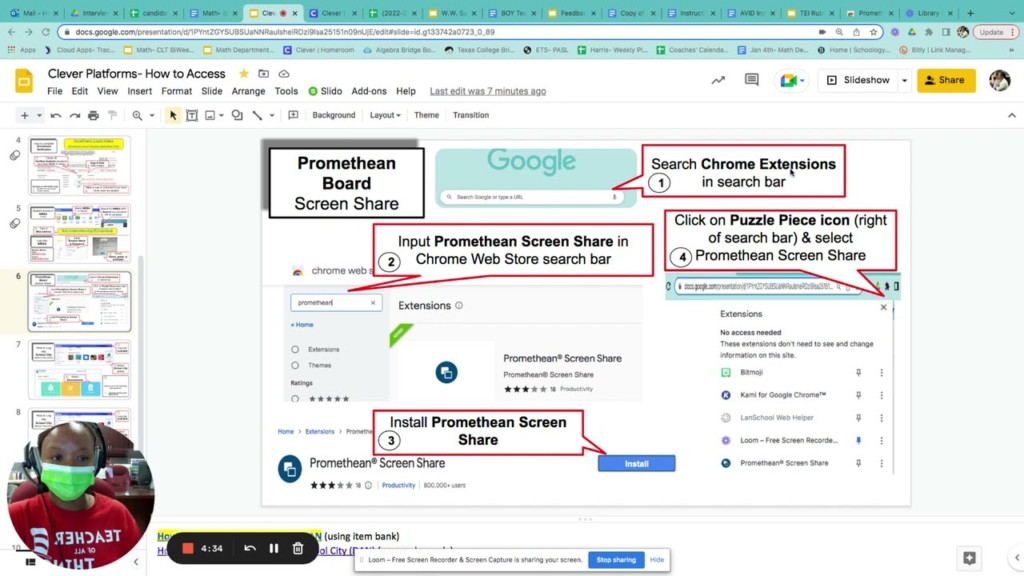
Curious about do Chrome extensions work with Promethean? Find out how Promethean interactive displays integrate with Chrome extensions for enhanced classroom engagement.
Introduction
Interactive whiteboards and digital displays have revolutionized the classroom experience, and Promethean boards are among the most widely used interactive teaching tools. However, educators and IT administrators often ask, “Do Chrome extensions work with Promethean?”
Since many schools use Google Chrome as their primary browser, integrating Chrome extensions with Promethean interactive displays could enhance lesson planning, student engagement, and collaboration.
In this guide, we’ll explore whether Chrome extensions work with Promethean, which extensions are compatible, how to install them, and best practices for seamless integration.
What is Promethean?
Promethean is a leading provider of interactive whiteboards and digital displays for educational and business settings. Their ActivPanel series features touchscreen displays that support various operating systems, cloud storage, and digital annotation tools.
Promethean boards work with:
✔ Windows, Mac, and Chrome OS
✔ Interactive software like ActivInspire and ClassFlow
✔ Google Classroom and Microsoft 365
✔ Third-party apps and browser-based tools
However, the big question remains: Do Chrome extensions work with Promethean? Let’s find out.
Do Chrome Extensions Work with Promethean?
The answer is YES, but with limitations. Chrome extensions can work with Promethean boards, but their functionality depends on the browser, OS compatibility, and extension type.
Here’s what you need to know:
- If You Use a Chrome-Based OS on Promethean
- Chrome extensions work seamlessly if your Promethean board runs on Chrome OS (such as a Chromebook connected to the display).
- Educators can install, manage, and use extensions directly in the Chrome browser on Promethean.
- If You Use Windows or Mac on Promethean
- Promethean boards support Windows and macOS, meaning you can use Chrome extensions just like on a normal PC.
- If You Use Android on Promethean
- Most Promethean ActivPanels run on Android OS, which does not support Chrome extensions natively.
- However, you can mirror a Chrome browser from another device to access extensions.
How to Use Chrome Extensions with Promethean
If you want to use Chrome extensions on Promethean, follow these steps based on your setup:
Method 1: Using Chrome Extensions on a Windows or macOS Promethean Setup
- Open Google Chrome on your Windows or macOS device connected to Promethean.
- Go to the Chrome Web Store.
- Search for your desired Chrome extension.
- Click “Add to Chrome” and confirm installation.
- Once installed, access the extension from the Chrome toolbar and use it directly on Promethean.
✔ Works best for schools using Windows/Mac desktops with Promethean boards.
Method 2: Using Chrome Extensions on a Chromebook Connected to Promethean
- Connect your Chromebook to the Promethean ActivPanel using HDMI or wireless screen sharing.
- Open Google Chrome on the Chromebook.
- Install Chrome extensions from the Chrome Web Store.
- Use extensions directly within your browser while mirrored on Promethean.
✔ Works for teachers and students using Chromebooks in the classroom.
Method 3: Using Chrome Extensions on Promethean’s Android OS
Since Chrome for Android does not support extensions, here’s how you can still access them:
- Use a remote access tool (like Chrome Remote Desktop) to control a Windows/Mac device with Chrome extensions.
- Mirror your screen from a Chromebook running the Chrome browser with extensions enabled.
- Use browser-based alternatives to Chrome extensions that work on Android.
✔ Works for schools using Promethean’s built-in Android OS but need Chrome extensions.
Best Chrome Extensions for Promethean Boards
Here are some recommended Chrome extensions that work well with Promethean interactive displays:
| Extension Name | Purpose | Best for Promethean Setup |
|---|---|---|
| Kami | Digital annotation on PDFs and slides | Chromebook, Windows, macOS |
| Google Keep | Note-taking and saving web content | Chromebook, Windows, macOS |
| Screencastify | Screen recording and video lessons | Chromebook, Windows, macOS |
| Grammarly | Writing assistance for students | Chromebook, Windows, macOS |
| Dualless | Split-screen multitasking | Chromebook, Windows |
| Classroom Screen | Digital classroom management | Windows, macOS |
These extensions enhance lesson delivery, collaboration, and interactivity on Promethean boards.
Troubleshooting Chrome Extensions on Promethean
If you’re having trouble using Chrome extensions on Promethean, try these solutions:
1. Chrome Extension Not Working on Promethean
✔ Ensure Chrome is updated on your device.
✔ Restart Chrome and clear cache/cookies.
2. Extensions Not Available on Android Promethean OS
✔ Use a Chromebook or Windows device to access Chrome extensions.
✔ Try browser-based alternatives instead of extensions.
3. Slow Performance When Using Extensions
✔ Disable unnecessary extensions in Chrome settings.
✔ Close background apps to free up memory.
4. Promethean Board Not Detecting Chromebook Screen
✔ Use an HDMI cable or wireless screen mirroring.
✔ Check if Chromebook and Promethean are on the same network.
FAQs About Do Chrome Extensions Work with Promethean?
1. Can you install Chrome extensions directly on Promethean ActivPanels?
No, Chrome extensions do not work on Promethean’s built-in Android OS. However, you can access them using Chromebooks, Windows, or macOS devices.
2. What’s the best way to use Chrome extensions on Promethean?
The best way is to connect a Chromebook, Windows PC, or Mac to Promethean and use Chrome extensions within the browser.
3. Can students use Chrome extensions on Promethean boards?
Yes! Students using Chromebooks can install and use Chrome extensions while mirroring their screens on a Promethean display.
4. Are there Chrome extensions specifically made for Promethean?
No, but many educational Chrome extensions work great with Promethean, such as Kami, Google Keep, and Screencastify.
5. Do Promethean boards support Google Classroom?
Yes! Promethean works with Google Classroom via Google Chrome and Google Drive integration.
Conclusion
So, do Chrome extensions work with Promethean? Yes, but with some limitations. If your school uses Windows, macOS, or Chromebooks, you can seamlessly integrate Chrome extensions for enhanced teaching and learning.
However, if your Promethean board runs on Android, you may need to mirror your screen or use alternative tools to access Chrome extensions.
By following the installation methods, troubleshooting steps, and recommended extensions outlined in this guide, you can maximize the potential of Promethean interactive displays and improve classroom engagement.
📥 Looking to enhance your classroom technology? Explore Promethean’s Official Website